Schedule/Issue Production Batches
MENU OPTION: Production > Schedule Production
A production schedule is a list of formulations which you plan to manufacture.
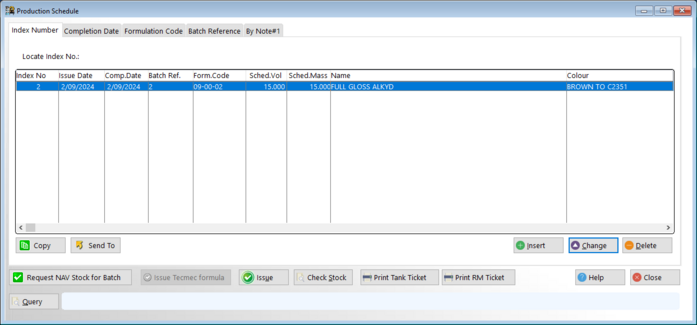
SCREEN BUTTONS
Insert: Add to schedule
Change: Edit a schedule entry
Delete: Delete a schedule entry
Issue: Issue a schedule entry to production
Check Stock: Check stock for currently selected schedule item
Exit: Exit to main menu
ADDING A BATCH TO THE SCHEDULE
The following screen allows addition of a new schedule item or editing of an existing one:
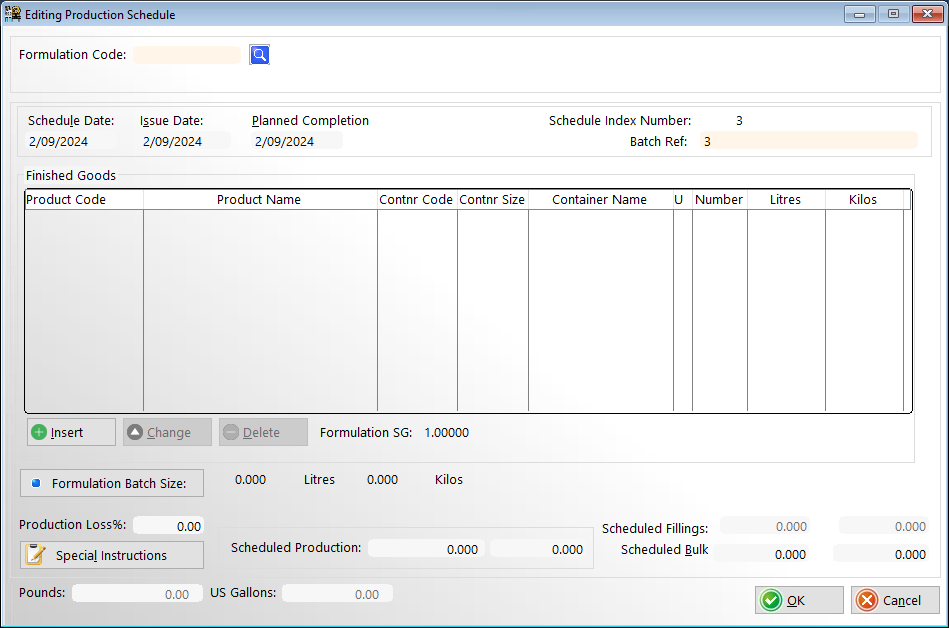
SCREEN FIELDS :
Formulation Code: Enter code or press enter to look up
Schedule Date:
Schedule Number: Automatically generated
Issue Date:
Planned Completion Date:
ENTRY FIELDS AT BOTTOM OF SCREEN
Production Loss% : Increases the batch mass calculated from the extension of the specified finished goods container sizes times number scheduled by the entered percentage. This is used to compensate for expected production losses when it is desired to fill an exact number of finished goods items. The default value is defined during formulation creation but may be overridden here.
Scheduled: (litres/Kilos) If you do not wish to schedule
SCROLLING AREA
Finished goods Items: Brings up the standard finished goods items based on this formulation.
You can enter the number of each required for production.
Only finished goods created for the specific formulation can be entered here. It is possible to create new finished goods for the formulation without exiting this screen. Pressing the <enter > key on a blank line of the scrolling area opens a window showing the existing finished goods for the formulation, or a blank screen if none exist. Click <insert> to
SCREEN BUTTONS
OK: Saves and exits
Delete finished goods items: Removes a finished goods item from scrolling area
Cancel: returns without recording finished goods items
Production is scheduled by firstly selecting the formulation you wish to manufacture. You can then either enter the total litres or kilos of the formulation you wish to make or else you can specify the number of finished goods items based on the formulation you wish to make.
SCHEDULING BY REQUIRED FORMULATION YIELD
To specify the total litres or kilos of the formulation simply enter the formulation code(if you don't know the code press the <enter> key and select the formulation from the look up table). Then click directly on <Scheduled> at the bottom of the screen. (or press ctrl_S) and enter the number of litres or kilos you wish to manufacture. Whether you enter litres or kilos the one will interconvert to the other using the formulation SG which was recorded when you created he formulation. When scheduling in this manner the production loss% field is ignored. You have schedule to make exactly the quantity which you entered.
When you return the finished batch to the computer you can enter the finished goods which were filled. If you do so the all the items in the bill of packaging for each finished goods item will be stock controlled at that stage.
The standard yield of the formulation as originally entered when you created the formulation is shown on screen as a guideline.
SCHEDULING BY FINISHED GOODS
The scrolling area of the screen shows the standard finished goods items which were entered for this formulation. You can enter the number of each finished goods item required for production. The advantage of working in this manner is that all the items in the bill of packaging for each finished goods item are automatically stock projected and controlled at the scheduling stage as well as the raw materials in the formulation.
Only finished goods created for the specific formulation can be entered here, however it is possible to create new finished goods for the formulation without exiting this screen. Pressing the <enter> key on a blank line of the scrolling area opens a window showing the existing finished goods for the formulation, or a blank screen if none exist. Click <insert> to create a new finished goods item. This will open the finished goods entry screen for the formulation (see entering finished goods for a formulation). Once the bill of packaging for the finished goods item has been created click <select> to bring it into the schedule.
MENU OPTION: Project Stock
Tag schedule items to project stock requirements against existing stocks.
MENU OPTION: Issue Batches
Tag schedule items to issue to production. Raw material stock is draw when batches are issued.
This option is used when you require to print a number of batch cards directly to the printer.
Tag the batches which you require to issue then click on 'Issue tagged batches'. You will be prompted to select 'Check Stock Before Issue' (Yes or No). If Yes is selected the printing will be interrupted to enable you to print a stock shortfall report if raw material stocks are short for a batch.
If No (default) is selected the cards will be printed straight to the printer with no interruption. Raw material stock will go negative if there are stock shortfalls.
MENU OPTION: edit production formulation
Allows substitution of non-available raw materials and other changes to the standard formulation of scheduled batches prior to issue of batch card.
