Develop Optimised Formulations
MENU OPTION: Paint Laboratory > Formulation Optimise
The CompuChem Optimizer is a utility for calculation of optimal formulations using linear programming with a choice of the following objective functions:
1. Minimize cost
2. Minimize PVC
3. Minimize volume solids
4. Minimize mass solids
5. Maximize cost
6. Maximize PVC
7. Maximize volume solids
8. Maximize mass solids
FORMULATION LIST SCREEN
This screen shows a list of formulations on the CompuChem Optimizer database:
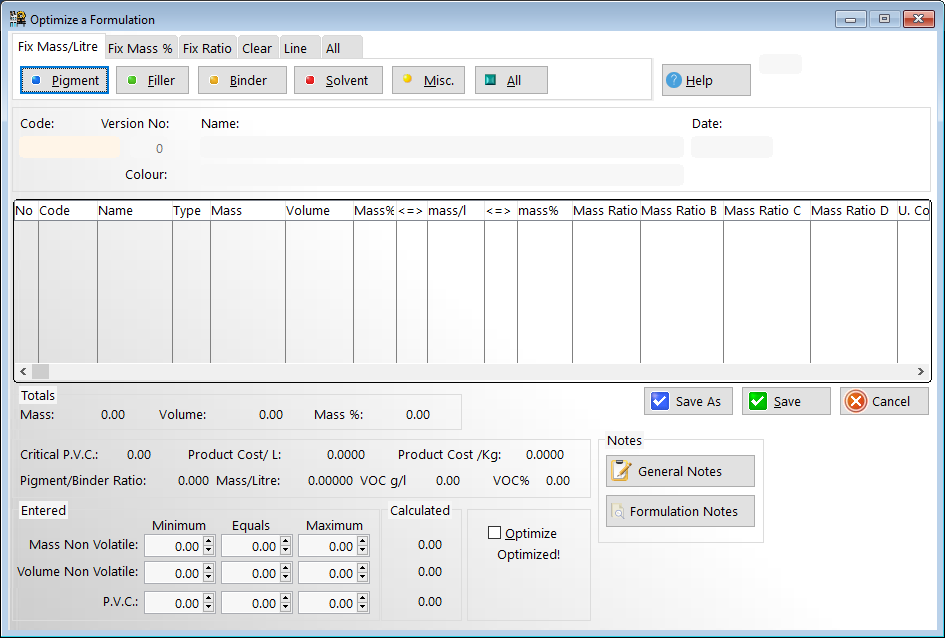
THE FORMULATION LIST SCREEN BUTTONS
INSERT: Add a new formulation
CHANGE: Change a formulation
DELETE: Delete a formulation
REPORT: Print a formulation
TEXT: Add comments to a formulation
EXIT: Leave screen
When working with the CompuChem Optimizer it is suggested, that you start by copying your formulation to the new code.
Note that when you save a formulation from the CompuChem Optimizer it will be saved without manufacturing instructions.
The purpose of the CompuChem Optimizer is to totally reformulate a product, or to build a new product from scratch. It is undesirable to work directly with production formulations in the CompuChem Optimizer.
THE OPTIMISATION SCREEN
If you are entering your first formulation the program will jump straight to the formulation entry screen. This is what is known as a 'VIRTUAL SCREEN' there is more information on this screen than you can see immediately.
THE DATA ENTRY FIELDS
FORMULATION CODE
A unique alpha-numeric code of up to 10 characters is required
<P> FORMULATION NAME
Any name up to 50 characters is required.
MANIPULATING FORMULATION LINE ENTRIES
Raw materials may be inserted, changed, deleted and moved while the cursor is in the line entry section of the screen.
Press <INSERT> to insert a line
Press <DELETE> to delete a line
Press <ENTER> or double click left mouse button with cursor on a line to edit.
Click left mouse button with cursor on the up or down arrows at the bottom of the line entry section of the screen to move a line up or down. ALT-U for up and ALT-D for down perform the same functions.
RAW MATERIAL LINE CONSTRAINTS
A formula is calculated by entering a list of candidate materials which may be used in the final formulation together with any constraints or limitations on the use of the materials.
These constraints may be expressed as less than (<) equals (=) or greater than (>) percentages by mass or mass per litre. The constraints may also be expressed as ratios between materials in the formulation. In the case of ratios it is possible to specify up to four independent groups of ratios so that, for instance it is possible to specify a pigment/binder ratio in one group, a ratio between several fillers in a second group, and a binder/solvent ratio in a third group. These 4 sets of ratios may be mutually exclusive but they can also be combined e.g. pigments may be defined in ratio group A, Binders in group B and a ratio between pigments and binders in group C.
WHOLE FORMULATION CONSTRAINTS
MINIMUM EQUALS AND/OR MAXIMUM MASS NON VOLATILE FIELD
You can either enter a range of mass non volatiles by entering minimum and maximum values or else you can enter a single equals value. It is not possible to enter minimum maximum and equals values for obvious reasons. If you should accidentally do this, then the minimum/maximum range takes precedence over the equals value in the calculation.
MINIMUM EQUALS AND/OR MAXIMUM VOLUME NON VOLATILE FIELD
This data entry is similar to the above. It is possible to enter both mass and volume solids constraints as long as they are not in conflict. It is more usual however to enter either mass or volume constraints.
MINIMUM EQUALS AND/OR MAXIMUM PVC FIELD
PVC (Pigment Volume Concentration) is defined as the percentage of pigment plus filler volume to the entire non volatile volume of the paint.
As for the above fields this may be entered as an exact value or else as a range.
When working with minimum / maximum PVC and/or Volume solids constraints, the up arrow and down arrow buttons adjacent to these fields can be clicked with the mouse to allow experimentation with the effects of 'pumping' those values up or down.
THE OPTIMIZATION DROPDOWN MENU
TOOLS
The first set of options on this drop-down allow you to convert the masses of existing formulations to constraints. This is particularly useful when working with imported formulations.
Fix Mass%
Converts the existing masses of materials in the formulation to mass% constraints
Fix mass/litre
Converts the existing mass per litre of materials in the formulation to mass per litre constraints
Fix Ratio
You can select one of the following groups of materials from the sub menu to this option:-
Pigments
Fillers
Vehicle
All materials
The masses of the selected group will be converted to a ratio group
Clear Mass%
Clears all mass% constraints in the formulation
Clear Mass/litre
Clears all mass/ litre constraints in the formulation
Clear Ratio
Clears all ratio constraints in the formulation
Clear all constraints
Clears all constraints in the formulation
Sort Materials
Rearranges all the materials in the formulation by means of a two level sort. The first level is material type the second raw material name
Consolidate Materials
Collects all masses of the same raw materials in the formulation together under one entry.
Merge Formulation
Allows you to import all or portions of another formulation into the one you are working on.
Allocate as Intermediate
Exports the current formulation as an intermediate. You can then use the intermediate as if it were a raw material in other formulations. All the functionality of the intermediate will be calculated in the new formulation.
Explode intermediate
Exploding intermediates within a formulation.
When a formulation contains intermediates it is not possible for the program to correctly calculate the parameters of the formulation.
It is necessary to explode the intermediates to their fundamental constituents materials in order for this calculation to be performed correctly.
From the menu option paint laboratory formulation optimise (by code or by name) select the formulation you wish to work on.
Any intermediates within the formulation will be shown as type I.
In order to explode an intermediate within the formulation highlight the intermediate item select the menu option from the pull down menu 'tools/explode intermediate' (alt- t x).
If you have selected a material which is not of type 'I' you will get a warning message and the material will not be exploded. Otherwise the selected material will all be exploded to its fundamental constituents and the calculations will be performed on the constituent materials. If there were other intermediate within the exploded material simply highlight them and select the same explode option. This explosion can be done to any level of depth of intermediate.
An exploded formulation typically contains many recurrences of the same material.
You may end up with over 100 lines in an exploded formulation. In order to reduce the complexity of the formulation select the pull down menu option tools consolidate materials.
This will place all materials of the same code together in one line. You can also use the tools menu option 'sort materials' in order to rearrange the materials in the order of type (pigment filler binder solver miscellaneous)
WARNING !! Always work with a copy of the formulation to avoid accidentally saving the exploded form back to disk.
Objective function
Select the desired objective function for the optimization process. The default is 'minimize cost'
Choices are
1. Minimize cost
2. Minimize PVC
3. Minimize volume solids
4. Minimize mass solids
5. Maximize cost
6. Maximize PVC
7. Maximize volume solids
8. Maximize mass solids
ADD CONSTRAINTS
Multiple line ratios is not yet implemented
ADDITIONAL TECHNICAL CONSTRAINTS
This allows the use of the additional technical data fields as constraints on the entire formulation. Press insert to add a constraint. The following screen will allow you to add an additional technical constraint label with its corresponding constraint
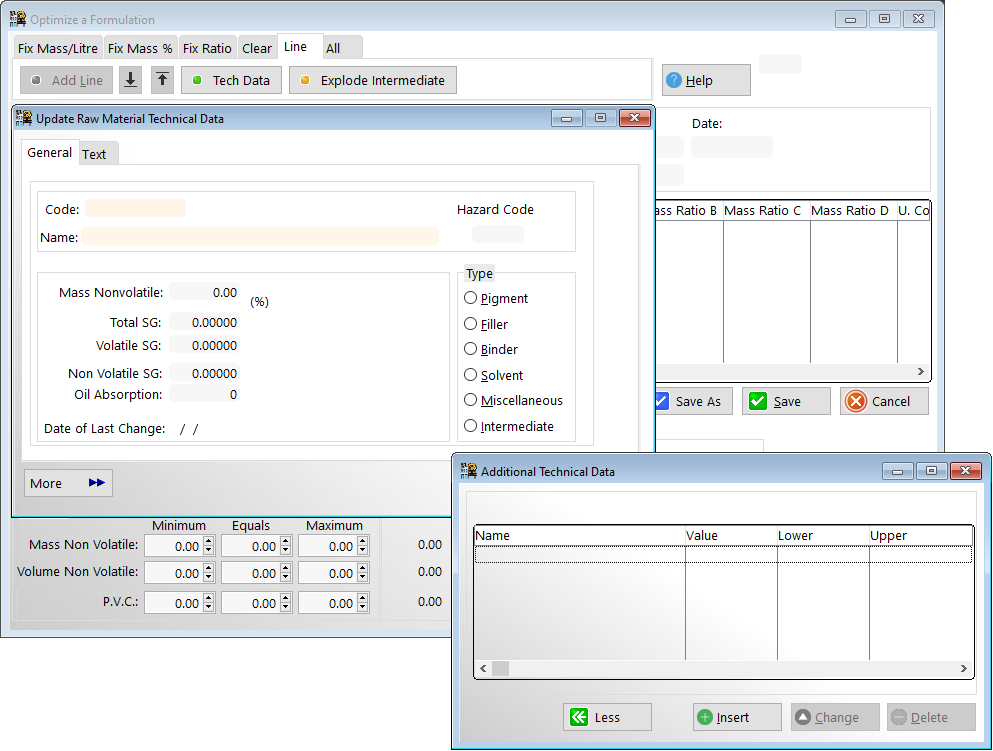
Click on 'M' for constraint by total mass or 'V' by total volume
TECH DATA
Displays the technical data for the current material in the formulation. You may alter the data from here.
Altered data takes immediate effect in the current formulation and is stored on file so that it will take effect on all other formulations when they are re-optimized.
NOTES
Allows you to enter text data for the current formulation. This data is stored with the formulation and printed in the formulation report.
FINISHED GOODS
Allows the creation of a finished goods item directly from the optimization screen. See the FINISHED GOODS chapter for details.
ANALYSIS MENU
Displays the number of constraints in the current session after an optimization calculation has been completed.
THE OPTIMIZATION BUTTONS
The following functions are activated by the buttons at the bottom of the screen
Mode 25/50 Optimize(F5) Save(F6) Report(F7) OK Cancel
Mode 25/50: Changes the height of the screen characters to let you view more on the screen
Optimize: Forces the linear programming calculation. Not generally required since calculation takes place automatically after every change to the constraints
Save: Saves the formulation and stays on same screen
Report: Prints the formulation at specified yield
OK: Saves the formulation and returns to formulation list screen
Cancel: Abandons formulation and returns to formulation list screen
